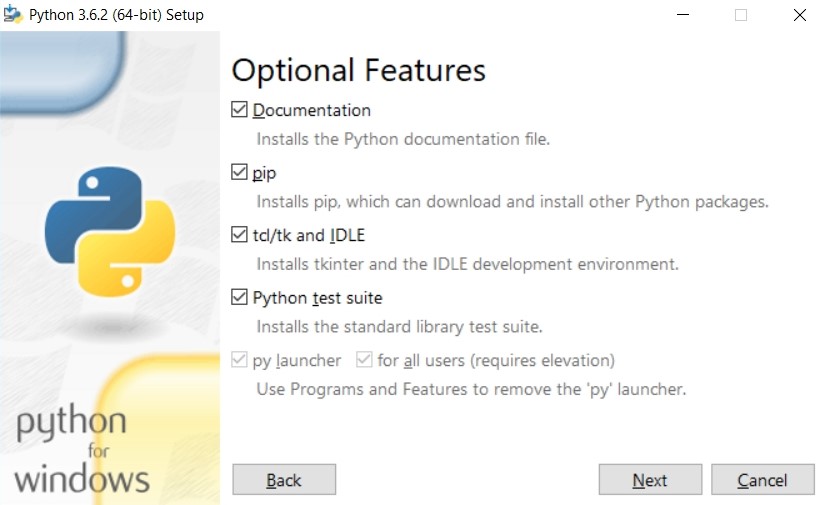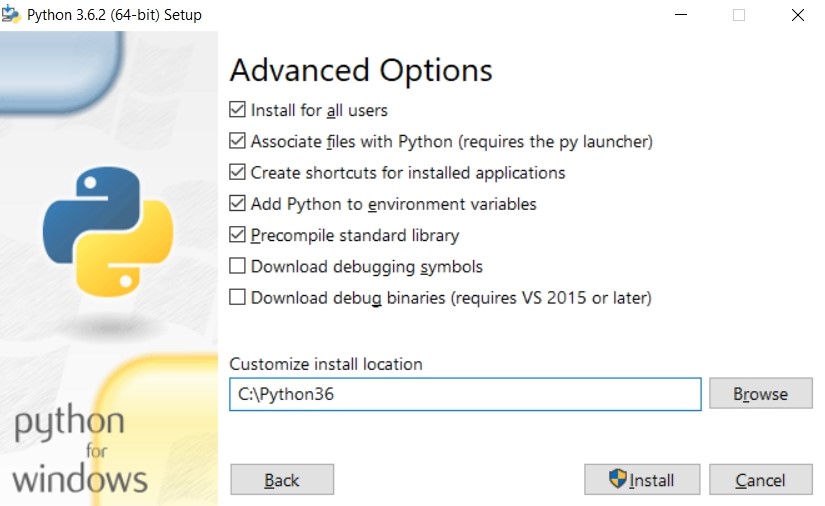ChemApp for Python with a Bare Python Installation
This procedure explains how to install ChemApp for Python into a bare Python installation.
Windows
Download the relevant version of Python. For the current ChemApp for Python version, you need to download Python 3.13.2..
Install Python.
Double-click on the downloaded
python-3.13.2-amd64file. In the installation window, tick the “Add Python 3.13 to PATH” and choose customise installation and click next. On the Optional Features window, make sure that all of the checkboxes are ticked and as seen in the Figure below, and click next.On the Advanced Options window seen in the Figure below, click on the “Install for all users” checkbox. This will change the install directory to
C:\Program Files\Python313. This should be changed toC:\Python313for simplification purposes.After the installation, the window can be closed.
Additional installations.
To be able to install the ChemApp for Python package,
setuptoolsandpip(a Python package manager) must be installed. These are installed by entering the following commands into theCommand Prompt. The command prompt can be opened by pressingWindows-R(hold down the Windows key and pressR), typingcmd, and pressingEnter.install pip:
curl https://bootstrap.pypa.io/get-pip.py | pythoninstall setuptools:
pip install setuptools
If you are unsuccessful with the installation, a more detailed procedure can be found here. Or consider to switch to one of the IDE installation methods.
Install new packages using
pip.In the command prompt, new packages can be installed with the following command:
pip install <new-package>. Try it out by installing the numpy package:pip install numpy
Display packages installed on Python.
The following command can be used to see the packages installed on Python.
pip list
Download ChemApp for Python’s free Light edition.
ChemApp for Python Light can be downloaded from the GTT website. The dowloaded file should be stored in an easily accessible location. In this example, the file is downloaded to
C:\Python313\Scripts\python-packages\
The “python-packages” folder was created manually.
Install ChemApp for Python Light.
In the command prompt, type-in the following command to install ChemApp for Python Light
pip install C:\Python313\Scripts\python-packages\chemapplight-834.0.7-win-chemapp8.3.4-py3.12.7.tar.gz/.whl
The name of the downloaded file could differ depending on the ChemApp for Python release version.
Open python.
Python can be opened by typing “python” in the command prompt. An alternative method is to press the
Windowsbutton, search for “python” and clicking on “Python 3.13 (64-bit)” under Apps.
Linux
The following procedure must be used to use ChemApp for Python in bare Python.
Install Python.
Install Python 3.13 through the terminal with the following command:
sudo apt-get install python3
Ensure that Python 3.13.2 is installed by downloading it here. Unzip the file, with a name like
Python-3.13.2.tgzin an easy to locate location. Thencdto thePython-3.13.2file in the terminal and run the following commands:sudo make
And,
sudo make install
Verify that Python 3.13.2 was installed correctly by executing the following command:
python3 -V
Install ChemApp for Python.
For this installation it is required to have obtained the ChemApp for Python
*.tar.gzfile.cdto where the ChemApp for Python package is stored and install ChemApp for Python through the terminal with the following command:pip install chemapp-834.0.7-linux-chemapp8.3.4-py3.12.7.tar.gz/.whl
Ensure that ChemApp for Python installed successfully by running the following command in the terminal:
pip list
A list of all the installed packages will appear. Below is an example of the list showing that
chemappis installed.certifi 2017.7.27.1 cffi 1.10.0 chardet 3.0.4 chemapp 834.0.7 click 6.7 cloudpickle 0.4.0 clyent 1.2.2 colorama 0.3.9
Running a Python file.
In order to run a
*.pyfile run the command, shown below, in therminal. Thefile_pathto the*.pyfile must be entered correctly in the terminal.python file_path/*.py